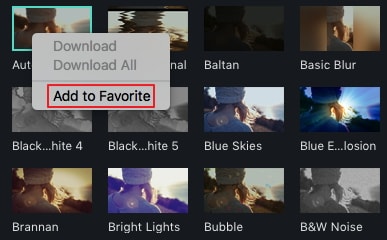- for Windows
- for Mac
Filters & Overlays
You can use filters to change the look of your video with a few click.
- Add Filters/Overlays
- Remove Filters/Overlays
- Find Filters/Overlays
- Customize Filters
- Favorite Filters/Overlays
1. Add Filters/Overlays
You can use Wondershare Filmora9 to add as many filters and overlays as you want.
Three ways you can use to add filters and overlays to a video.
- Click Effects in the Media Library, and then select the filters or overlays you like.
- After hovering your mouse onto the thumbnail, you can see a plus icon in the middle. Click it, then the effect will be applied to the timeline.
- Just drag-and-drop the effect to another timeline or onto the video clip. The effect will be used on the whole clip if you drop it onto the video clip.

Note: You can replace the black bars by cropping and resizing.
2. Remove Filters/Overlays
Two ways you can use to remove filters or overlays from your project.
- After selecting the filter/overlay in the timeline, hit Delete on your keyboard.
- Right click on the filter/overlay in the timeline and select Delete from the menu.
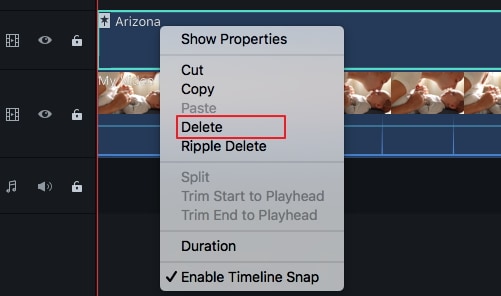
3. Find Filters/Overlays
You can find all filters and overlays by themed categories (i.e. Faux Film or Bokeh Blurs). Besides, you can also search the filter you want at filter library.
4. Customize Filters
You can change the duration or opacity of filter effects in Wondershare Filmora9 .
To change the duration
The default length is five seconds, but you can change its duration by dragging the edge of the effect in your timeline.
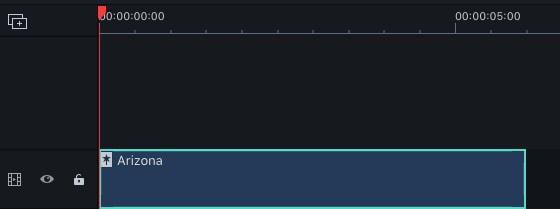
To Change the Alpha Opacity of a Filter/Overlay
The alpha opacity (transparency) property has a value of 0-100. The lower the number is, the more transparent the filter is. You can double click on the filter in the timeline to customize its opacity. Then in the Preview Window to view the effecs.

5. Favorite Filters/Overlays
Right click on a filter effect in the Effects menu. Select Add to Favorite. Then click Favorite category below to find it again.